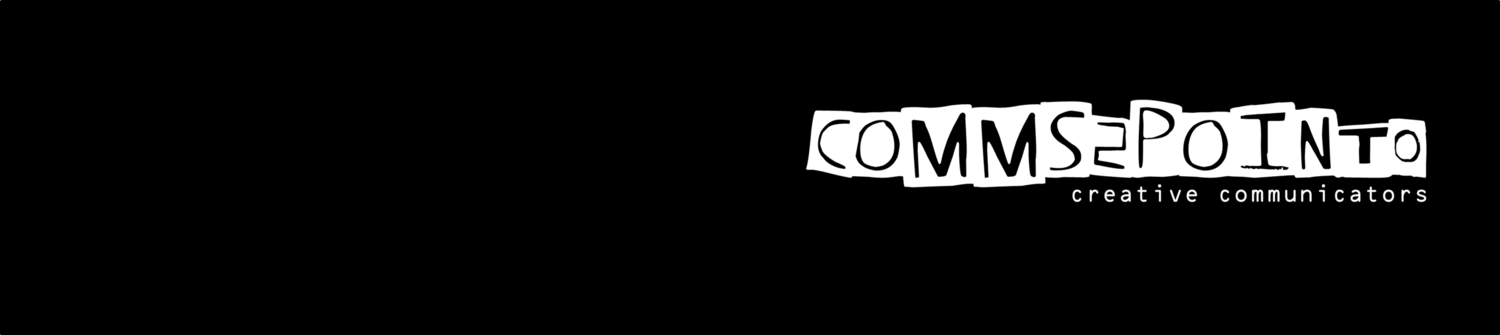Infographics are a growing trend and when you get them right they look brilliant and make big spreadshreets come alive. But how do you get them right?
Infographics are a growing trend and when you get them right they look brilliant and make big spreadshreets come alive. But how do you get them right?
Honestly, you can’t open a magazine or website nowadays without seeing an infographic. It’s the hot word of the moment and plenty of organisations are trying to introduce them into their communications channels.
If you’re in the dark a little, let me elaborate.
The term infographic is hotly debated, but I like to think of it as “information in a visual form”. The current trend is for full page, or long-images that explain a series of statistics using charts, diagrams and illustrations.
Here's two examples
Best by WM whitepaper infographics
Wiley - Librarian Study Part 1
If you’re thinking, “great, where do I sign up?” let me stop you there. Like social media, infographics are a tricky thing to get right. Get it wrong and you’ll not only be wasting your time, but potentially confusing your audience and damaging your brand.
However, there are a few things you can do to avoid these pitfalls. I use a 4 step process to create infographics for my clients which I believe it’s a good strong system and well worth following.
Step 1 - THINK
It’s tempting to jump straight in and start designing your infographic, especially if you’ve been inspired by one you’ve seen online. However, you’re at risk of focusing too much on the design and not enough on the content so I always stop and think through a couple of questions first:
> What is your aim?
In the same way you carefully plan a marketing campaign before you get started, you really should have a clear idea of WHY you’re creating an infographic, to avoid wasting time and missing the point.
Are you trying to change opinion, explain something or summarise a document? All of these are valid aims but it’s worth drilling down a little further to really settle on HOW you can achieve these aims. Do you need to show how other people have done XYZ to encourage others to do the same? Are you trying to demonstrate a successful year or demonstrate the stages of a particular process? Bear these in mind as you create your infographic.
> Who is your audience?
The next, equally important, step, is to consider your audience. Remember, this infographic is not for you, it’s for someone else, and you need to make sure you understand them in order to sort the information and settle on the design style.
I try to think about the audience using the following criteria:
— what is their literacy/numeracy level? You may be a real numbers-whizz but you can’t presume everyone else will understand your data if you present it in a table or spreadsheet - you will need to make it simpler using charts or by pulling out the key statistics.
— prior-knowledge - what do they already know about the subject? If you were presenting to a work-colleague they’ll understand certain terminology and background, so you don’t need to explain everything. This is not the case if you’re presenting to someone from outside the organisation, Think about what you need to explain and what you can leave out.
— emotions - is this good news or bad news? Will you need to “win them over” by going into more detail?
— what do they want? - what kind of information is the user after? Make sure this is easy to find.
Step 2 - INFO
Now you’ve settled on your aim and audience, you need to start gathering your information.
Whilst we often use the word “data” this doesn’t mean you have to limit yourself to numbers. Locations, times, dates and processes can all add some interest to an infographic though timelines, maps and diagrams. it will also help the reader understand the message and engage with the information.
Gather all your information together at this stage as it’s harder to add it in later. Also, CHECK IT!! I can say from experience that there’s nothing more demoralising than spending hours working on a design only to find the data was incorrect and I’ve had to start again! Again, it’s easier to correct things now than later on.
Once you’ve got all your data together, it can be quite hard to fathom it all out - this is where Post-It notes come in. I break the data down into “blocks”, i.e. “aims”, “location of participants” and “timeline” and jot each title onto a post-it note ready for the next stage.
Step 3 - ORDER
The stage is all about starting to sort your data, which is why the post-it notes are so useful! I begin to arrange them by importance to the audience - most important at the top, and least at the bottom. Often there are 2 categories that I believe have equal weight, so I place them next to each other.
This not only helps us decide what information is crucial, but also we will start to get a feel for the information which will dictate our final design.
It’s also worth remembering those key points from above - what does the audience want? Is that information high up, or at least easy to find amongst your post-it notes?
Step 4 - DESIGN
Sorting the post-it notes into a hierarchy will already begin to suggest an overall shape - I tend to use A4 portrait size for my infographics, it works online, as well as in print, and can be blown up to poster size as well. I’ll start sketching out the infographic on paper, using box outlines to suggest where each category will go, then I’ll consider what each box will contain and make room accordingly.
It’s also worth, at this stage, thinking about how the user will travel through the infographic - make sure it make sense and you’re not adding extra confusion.
TOOLS
Turning your sketch into a digital image can be done with a variety of tools - I tend to use Illustrator, which is a professional design tool and difficult to pick up quickly. Instead, I’d suggest using whichever standard Office tool you feel more comfortable with, Word or Powerpoint (or equivalent).
There are also a series of online tools that can help, by providing icons, shapes and even charts. My favourite is Piktochart but Infogr.am is also worth a look!
STYLE
I always suggest using as few a colours and fonts as possible - the information is the important bit here, make sure the reader isn’t being distracted by fancy typography and rainbow colours!
Finally, don’t be tempted to “over design” = it’s ok to have blank space! Avoid filling in the spaces with little shapes and patterns - this will only confuse the reader and make the infographic appear cluttered.
The key is to sort your information out first, before worrying about the design.
Caroline Beavon is a freelance information and infographics designer. You can find her here.
Be bright. Sign-up for our weekly email so you don't miss out. You can do that here.